How To Install WordPress on XAMPP
Hi Friends in This Lesson i will show you how to install WordPress in Localhost..Follow the below step install WordPress on Localhost..
 |
| How To Install WordPress on XAMPP |
Step 1: Download WordPress from http://wordpress.org/download
Step 2: After complete download go your download folder ..
Step 3: unzip The WordPress file
Step 5: Go to your XAMPP/htdocs Folder and paste wordpress file in htdocs folder..
Step 7: now create a database from your MySQL Admin panel..
go to localhost/phpmyadmin Create database named 'wordpress' like below..
Step 8: Ok We have Successfully Created our Database..
Again type localhost/wordpress from your browser address bar and hit enter to access..
Step 9: Select Your Language..and Click 'Continue' to proceed..
Step 10: You will get a page look like below..Click on 'Let's Go'
Step 11: In this step WordPress will ask your database name,Database Username,database Password and host name to Access your host and database.. fill this configuration form like below...
Click on 'Submit' to proceed next step..
Now Click on 'Run the install' to Proceed install..
Step 12:
In this step Define your site title,username ,password and email..note: username and password. very important ..you need this credentials to access your wordpress admin panel. email : if you forget your password or username you can recover using your email..
Click 'Install WordPress' This is last step of Installation..
Step 13: Now Login to your account using username and password..
After Logged in You will get Access to your WordPress dashboard ..like below..
That's it Friends how to Install Wordpress on Localhost(XAMPP)..if you like this post please share and don't foget to comment...



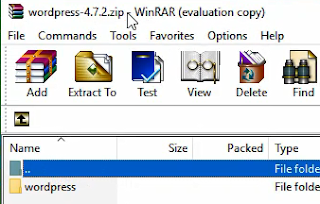
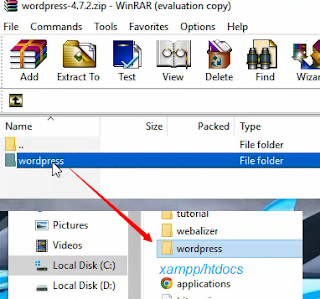
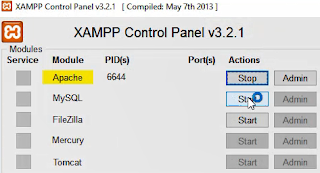

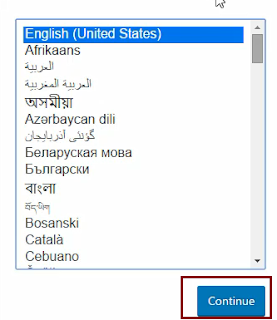
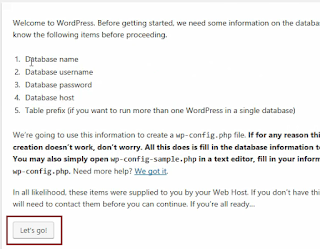
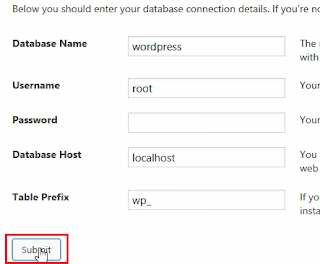

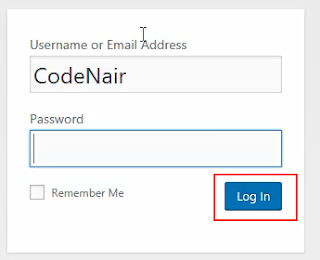
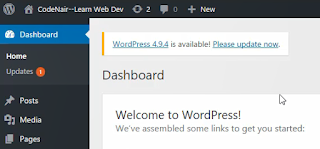






No comments:
Post a Comment
Thank You for Your Comment
Note: Only a member of this blog may post a comment.